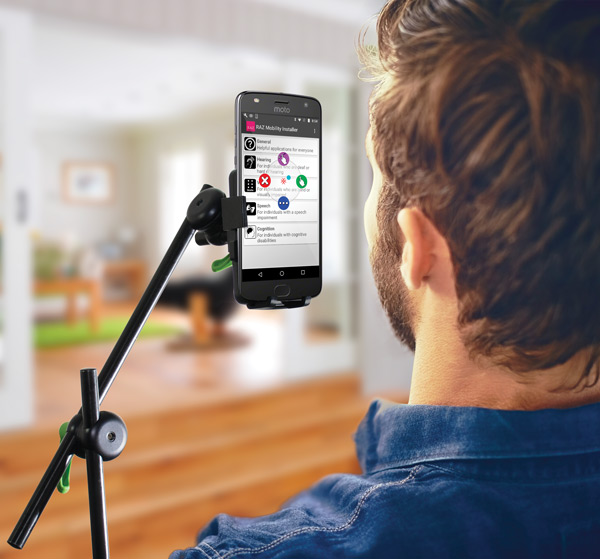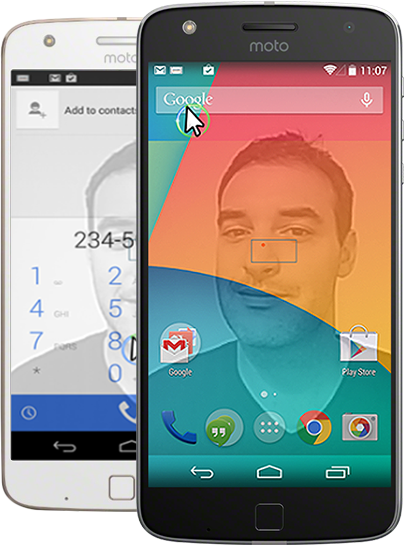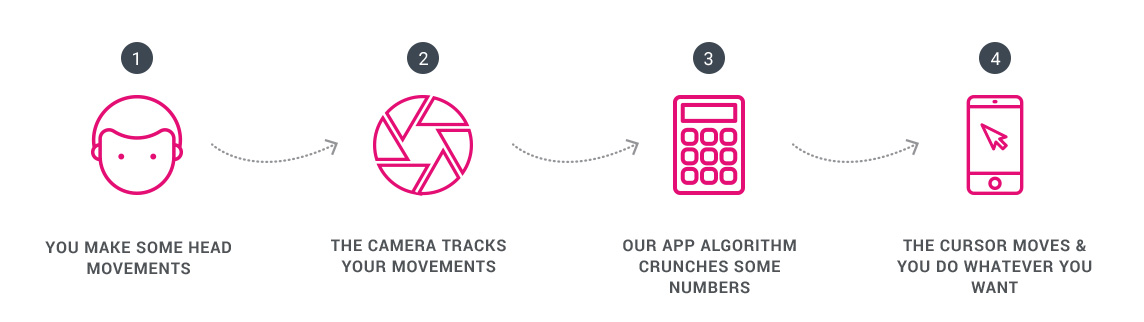The Sesame Story

Sesame started from a serendipitous connection between a high-current engineer, turned quadriplegic 10 years ago, and a young computer vision expert. Oded Ben Dov, the latter, was demonstrating a game on TV that was controlled using head gestures. A day after the phone rings, and on the line is Giora Livne – “Hello, I can’t move my hands or legs, could you make me a smartphone I could use?”
That was the starting gun for Sesame Enable. The two partnered up and set to create the world’s first Touch-Free Smartphone. The mission was to open a new door for millions who were left outside the smartphone revolution due to limited or no hand movement. Giora just wanted the phone to “order flowers for my wife”, but it was apparent that many are in similar conditions and that they all want the independence and privacy of using a smartphone by themselves.
Today the company has already launched several products in this area, and are looking forward to making more products accessible for people with disabilities. It is becoming the “young, fresh and extremely tech-y” company, in an often over-looked and under-served space.