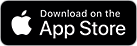To remotely manage the RAZ Memory Cell Phone download the RAZ Care caregiver app.
The app is available for iOS and Android.
With just a few taps, you can add and edit contacts, manage settings, monitor the phone’s status and location in real-time, and much more! Watch the video tutorials below and see how easy it is!
MANAGING CONTACTS FOR THE RAZ MEMORY CELL PHONE
MANAGING SETTINGS OF THE RAZ MEMORY CELL PHONE
PLACING AND ANSWERING CALLS THE RAZ MEMORY CELL PHONE
CHARGING THE RAZ MEMORY CELL PHONE
SAFETY AND EMERGENCY SERVICE WITH THE RAZ MEMORY CELL PHONE
PREVENTING PHONE FRAUD
QUIET HOURS OPTION ON THE RAZ MEMORY CELL PHONE
MANAGING REMINDERS FOR THE RAZ MEMORY CELL PHONE
LOW-VISION / TREMOR MODE OF THE RAZ MEMORY CELL PHONE
The RAZ Memory Cell Phone is unlocked and compatible with all wireless providers, including Verizon, AT&T, and T-Mobile, and their resellers, such as Mint Mobile, Affinity Cellular, Xfinity Mobile, Consumer Cellular, and Straight Talk. RAZ Mobility does not provide the wireless service. You decide which wireless provider you prefer.
Mint Mobile is a wireless provider that works with both versions of the RAZ Memory Cell Phone. A free Mint Mobile SIM card is included with your purchase of the T-Mobile version of the phone. If you use Mint Mobile, you will receive three months of free service. Thereafter, it will cost $15, $20 or $25 per month depending on the payment option you select. You are not required to use MINT Mobile service.
Affinity Cellular is a wireless provider that is compatible with the version of the RAZ Memory Cell Phone that works with Verizon, AT&T and T-Mobile. It operates on the Verizon network. A free Affinity Cellular SIM card is included with your purchase of this version of the phone. If you use Affinity Cellular, you will receive three months of free service. Thereafter, it will cost $20 per month. You are not required to use Affinity Cellular service.
No. The RAZ Memory Cell Phone is unlocked. We do not require that you use a specific wireless provider. We provide a free SIM card with 3 months of free service for your convenience and as an extra benefit. But it is not required.
Yes. You can keep your existing number and port it to MINT Mobile or Affinity Cellular.
Yes. The RAZ Memory Cell Phone cannot operate without data. Data is required for the caregiver to manage the phone from afar using the RAZ Care app. For example, data is needed to create and edit contacts.
The RAZ Memory Cell Phone is a 4G LTE phone, which also supports voice over LTE. Since the phone is intended for voice and video calls, there is no benefit to having the faster data speeds associated with 5G. Moreover, the networks of Verizon, AT&T, and T-Mobile will continue to support 4G LTE for many years.
No. Before you try to make any calls, make sure that there is an active SIM in the phone.
- Make sure your phone is off.
- Locate the small hole on the side of the phone. It’s the size of the end of a paperclip.
- Insert the tool provided or a paperclip into the hole, which releases the SIM tray.
- Place the SIM Card properly on the tray. If you are uncertain of how to place the SIM card on the tray, watch this video.
- Carefully push the tray back in.
- Turn on the phone.
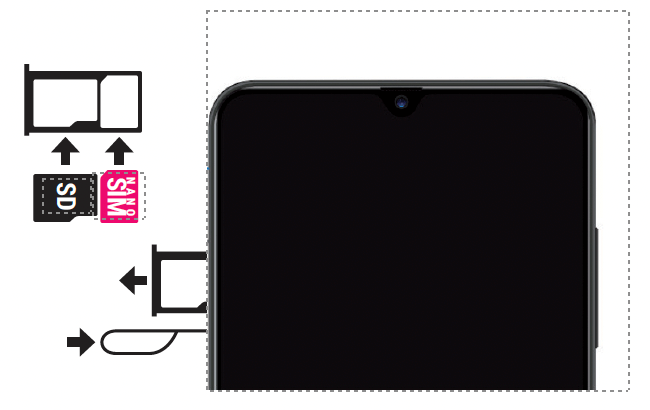
No. After you purchase the RAZ Memory Cell Phone, there is no monthly fee other than for wireless service or if you subscribe to the RAZ Emergency service, which is optional.
Caregivers can add, delete, or edit contacts through the RAZ Care app or the online
portal. Tap the 
The default maximum number of contacts is six. However, there is an option for up to 50 contacts. To create more than six contacts in the app, go to Contacts, and select “More Contacts.” “
Yes. The default maximum number of contacts is six. However, you can activate the “More Contacts” toggle in the app and add up to fifty contacts.
Yes. Within the edit contact feature, the first field shows the position of the contact within the list of contacts. Change the position by changing the number. For example, if you change the number to three, the contact will occupy the third position in the list of contacts.
You must enter the caregiver’s phone number, which MUST be a cell phone number. That number will then receive a text message verification code that must be entered into the RAZ Care app, and access will be granted.
If the RAZ Memory Cell Phone was purchased after February 2, 2022 or updated after this date, the caregiver can use the RAZ Care app anywhere in the world as long as the caregiver has their U.S. or Canadian SIM card in their smartphone in order to receive the verification code that is used as the security measure for verification.
Yes. The RAZ Memory Cell Phone is compatible with wireless providers in Canada.
If you purchased the RAZ Memory Cell Phone prior to February 3, 2022, you do not have
access to the new features unless you update your phone. To update the phone, Please
contact our Customer Support for instructions and assistance:
Email: customersupport@razmobility.com
Phone: 1-800-729-0083
Go to the RAZ Care app. Turn on the toggle labeled “Limit Incoming Calls”.
Yes. You can create an “Allow list”, which is a list of non-contacts who can call the user even if the caregiver has activated the “Limit Incoming Calls” feature.
Go to “Settings” in the RAZ Care app. Tap on “Background” and select “Dark” or “Light”.
Go to the RAZ Care app. In the app, tap on “More” at the bottom of the display, and then tap on GPS location.
Phone call volume is set at maximum and is locked. You will not be able to change the volume of calls. However, you can change the volume of the ringtones by going to Ringtones in the app and adjusting the volume slider.
In the RAZ Care app, go to Settings, and turn on the toggle labeled “Speaker”. If the in-call keypad option is active, all calls will automatically go to speaker when the user dials a toll-free number.
Yes. In Settings, the caregiver can select an option for a dial pad. If selected, an icon of a dial pad will appear at the bottom of the RAZ Memory Cell Phone. If the icon is tapped, the dial pad will appear.
By default, the user does not have access to voicemail. If you would like the user to have such access, go to Settings and turn on Voicemail. Don’t forget to enter the voicemail number. Once turned on, a voicemail button will appear at the bottom of the RAZ Memory Cell Phone.
Yes. In the RAZ Care app, go to Settings and activate In-call keypad. The in-call keypad will appear whenever the user dials a toll-free number. Such calls will automatically go to speaker. The user can easily turn the speaker off and the adio will switch to the earpiece.
In the RAZ Care app, in the Video tab, it will indicate whether the user is Available, Unavailable, or Busy. Busy means the user is on a video call. Unavailable means the phone is powered off. Available means the phone is powered on and the user is not on a video call, although they may be on a phone call.
The default is that the senior presses and holds a picture for about a second and a half to place a call. However, this call activation method can be changed in Settings to other methods, including double tap, a simple tap or tap and hold for approximately three seconds.
One way is to purchase the wallet case, which will protect the display from inadvertent touches. Another way is to go to “Settings” in the app and activate “Show call confirmation screen,” which causes a confirmation screen to appear after a contact is tapped, asking the senior to confirm that they really want to call the contact.
Yes. In the app, go to “Settings” and tap on “Missed call dot on contacts.” When activated, a dot will appear on contacts from whom missed calls were received.
These are hours during which the senior cannot place calls, except to Contacts that are tagged as “Available” during quiet hours. When you edit a Contact, you must mark the Contact as either “Available” or “Unavailable” during quiet hours. The default is Unavailable.
Go to Quiet hours in either the app. First, establish an announcement. You can either use the default announcement or create your own. Press Save after you have finished setting up your announcement. Second, set up your Quiet hours window, including the hours and day(s). Do not forget to press Save.
In the app, go to “More” and tap on Call history.
In the app go to More and then Reminders. Once in Reminders, set up the Reminder content, and select the time, date, and frequency of the reminder. You must also indicate whether you want the reminder in the form of a sticky note, or a sticky note with an audio message. Remember to press save once everything is set up.
To re-enter the RAZ Memory Cell Phone environment, tap on the RAZ Phone App. A pop up will appear that asks what you want to use as Home. Select the RAZ Phone App and tap Always. If you still have problems, call RAZ Mobility customer support at 800-729-008.
Calls will first go to an expert private emergency dispatch operator. The operator will know that thecaller has memory loss and will ask probing questions to determine whether there is a true emergency. If the operator believes that there may be an emergency, 911 will be contacted. Also, at the same time that the user contacts the private emergency dispatch operator, a text message will be sent to one or more caregivers who will have the ability to cancel the emergency call and thereby prevent the operator from involving 911. The RAZ Emergency Service uses data. If the emergency call is made when no data available, the call will be made to 911 instead.
Seven days a week, 24 hours each day.
In the app, go to “Settings” and activate “Show day of the week.” The day of the week will appear at the top of the RAZ Memory Cell Phone in the status bar.
In the RAZ Care app, go to Settings and activate Show month and date. The month and date will appear at the top of the RAZ Memory Cell Phone in the status bar.
The RAZ Emergency Service can send text messages to up to three (3) caregivers.
Please contact our Customer Support for instructions and assistance:
Email: customersupport@razmobility.com
Phone: 1-800-729-0083
In the app, the information is at the top of the screen in the “More” section. It provides the battery strength and signal strength of the phone. Thus, for example, you can check to see whether the phone is running low on battery and remind the user to charge.
If the user has difficulty turning on their phone, which is accomplished by pressing and holding the physical power button, you can contact our Suppoort and request to disable the power button. This way the phone will always stay on.
The default is that the display of the RAZ Memory Cell Phone is always on. If the auto-lock screen is activated, the display will go dark after 2 minutes of inactivity and will “wake up” with movement. The benefit of the auto-lock screen is that it will save some battery power, it will prevent the user from being disturbed at night by the bright display, and it may prevent some accidental dials.
Activate the feature, “[r]eceive text message when user calls 911”. When activated, up to three people will receive a text message alert when the user calls 911.
When activated, the user will receive a reminder when the battery is low. You define what is considered “low”. For example, it can be when the battery is less than 20 percent. Reminders can take the form of (1) a yellow sticky note that will appear on the display, or (2) an audio recording saying, “please charge your phone” AND a sticky note.
In the app, go to “More” and check the battery symbol towards the top of the display. If the battery is being charged, you will see a lightning bolt within the symbol.
When you indicate that the user has “low vision or hand tremors” the contacts on the RAZ Memory Cell phone appear as large rectangular icons. There are a maximum of two icons on each screen, making them much larger than the standard photos. By default, the icons spell out the name of the contact in white, with a grey background. However, you can customize the icon in 3 ways: (1) you can specify the name that you want to appear within the icon, (2) you can customize the font color of the name, and (3) you can customize the background color of the icon. Note that the text within the contacts is capitalized and very large.
Any contact can video call the user from the RAZ Care app by tapping the “Video” tab at the bottom of the display, and then tapping the “RAZ Video Call” button. Video calls cannot be placed to the user from third-party applications, like WhatsApp or Facetime.
Any Contact can video call the user of the RAZ Memory Cell Phone through the RAZ Care app. Contacts must download the RAZ Care app either from the App Store, if they have an iPhone or iPad, or Google Play Store, if they have an android device. The RAZ Care app is free and use of the app to place video calls is free, other than what you pay your wireless provider to use data. Contacts who download the RAZ Care app in order to place video calls will not be able to use the app to manage the RAZ Memory Cell Phone, unless they are made a caregiver. In other words, they will not be able to access Settings and other features available through the app. Contacts will only be able to use the RAZ Care app to place video calls.
No. The user cannot place video calls. He or she can only receive video calls.
In the settings of the RAZ Care app you can set the background of the phone to either light or dark to maximize color contrast. There is also a special display format for people with low vision or hand tremors, which will significantly increase the size of the icons and allows the customization of the color scheme of those icons. There is also a feature called “[h]ear name of caller”, which, if activated, will announce the name of the caller out loud during an incoming call.
Adjusting the screen for people with low vision or tremors will make the contact icons much bigger and therefore much easier for people experiencing hand tremors to press. It is an excellent option for people with Parkinson’s disease.
Yes. There is a primary caregiver who can allow up to three additional secondary caregivers who will be able to manage the RAZ Memory Cell Phone. Secondary caregivers have the same level of control over the phone as the primary caregiver, except that only the primary caregiver can add or delete secondary caregivers.
Yes. In this case the caregiver will see the names of the users for whom they manage phones and selects the desired user in order to access all of the app features.
Get support by phone, chat, email or through video communication.
Our Support Team is available Monday - Saturday from 10AM to 7PM ET.
Live Chat
Initiate chat1934 Old Gallows Rd. Suite 350
Tysons Corner, VA 22182